Note: You can also use this technique to "manually"
install Pocket Genealogist to your device if you have problems with the
automatic installation.
An option to help you recover in case of a "catastrophic" event on your
device when away from home
is to put a copy of the install program on a Storage Card, such as CompactFlash.
(Running out of power for example causing a "hard reset" on devices prior to
Windows Mobile 5)
This approach, however, will
require a little bit of "legwork" on your part. The following description
is "general" since the actual details vary depending on your Windows operating
system and the type of device that you have.
- Install Pocket Genealogist. Note the installation folder when
you get to the "Select the location to install the program" screen.
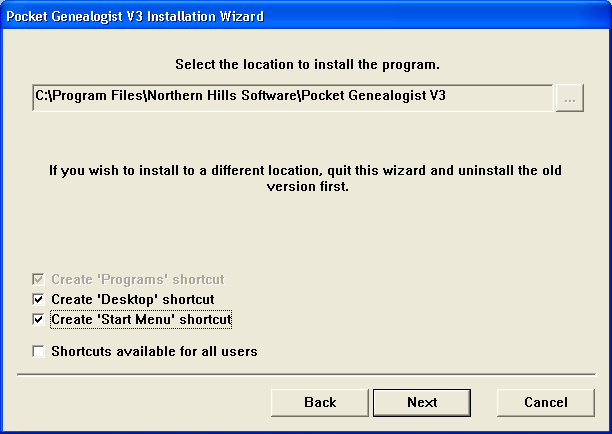
- Using "My Computer", go to the Pocket Genealogist
installation folder.
- Depending on the install program you used (and your device type),
you will find "CAB" files with varying names. The CAB files
will be in the following format:
PGENIE.XXXX_YYYY.CAB
XXXX = the processor type on the device (ARM, SH3, or MIPS)
YYYY = the type of device
PALM = Palm-Size
HPRO = H/PC
HPRO2000 = H/PC 2000
POCKET = Pocket PC
POCK2002 = Pocket PC 2002
POCK2003 = Windows Mobile 2003
POCKWM5 = Windows Mobile 5
- Select the CAB file that is appropriate for your device.
Right mouse button on that CAB file and select "Properties".
On the "General" tab for Properties, select (check) the "Read-only"
attribute. If the CAB is not set to Read-Only, when
you "run" it on the device it is deleted afterwards.
- Start a 2nd copy of "My Computer" and use the "Mobile Device" icon
to find the location on the device where you want to store the file.
(Such as "Storage Card") Then drag and drop the CAB file
from the one window to the other to copy it to the device.
- Now that you have it on a Storage Card, if you
should ever have a hard reset, simply use the "File Explorer" function on your
device to navigate to the folder where the CAB file is stored, then double click on it
to install the program. You will need to re-customize your settings as
well as re-enter your registration code. Of course only databases on
Storage Card will be available if a hard reset did occur.
